You can use the Backlinks section in Marketing Miner projects to monitor and check newly acquired backlinks. If someone suddenly removes a link to your website, you would probably want to know about it, right?
How Backlink Monitoring works
Managing backlinks in Backlink Monitoring is useful for anyone who is actively (or passively) involved in link building activities:
- Here you can easily and quickly find all found and not found links. If your link has disappeared from the web page, you can start looking for the cause and try to get it back.
- You can also add your links one by one with each new link that you’ve got. Just enter the new URL where your link is located and Marketing Miner will provide you with all relevant information about the link including its anchor text, link placement, and whether it is a follow or no follow link.
- Every Monday you will also receive an email report about modified or deleted links. You can then work with this report as you need.
Let’s discuss all this in more detail.
Creating a new project
If you want to monitor and review your backlinks, you must first create a new project. If you haven’t created one yet, you can use the button below.
Backlink monitoring in Marketing Miner
Once you’ve created your project, you’ll see its dashboard. Click on the Backlinks Monitoring section in the left menu.
You won’t see anything in the report until you add your first backlink.
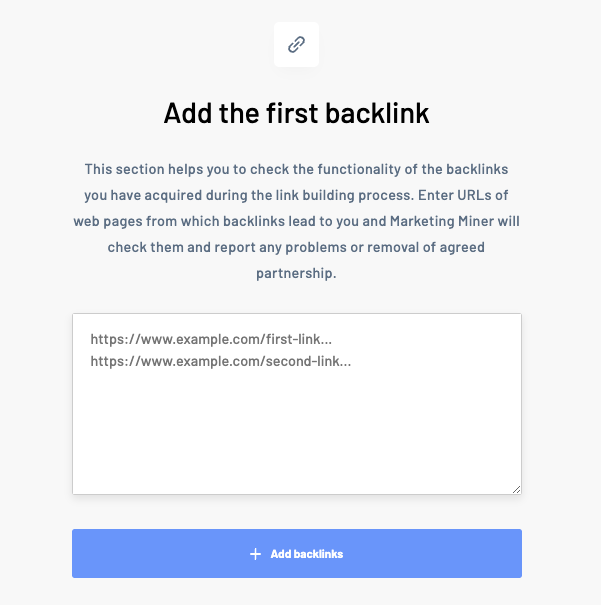
You can add links individually (in case of new links) or in bulk (if you already have a link portfolio). You must enter each backlink (URL) on a separate line.
If you want to add backlinks in bulk, it’s best to export your backlinks from the system you use to keep track of them, simply copy and paste all URLs into this section and click Add Backlinks.
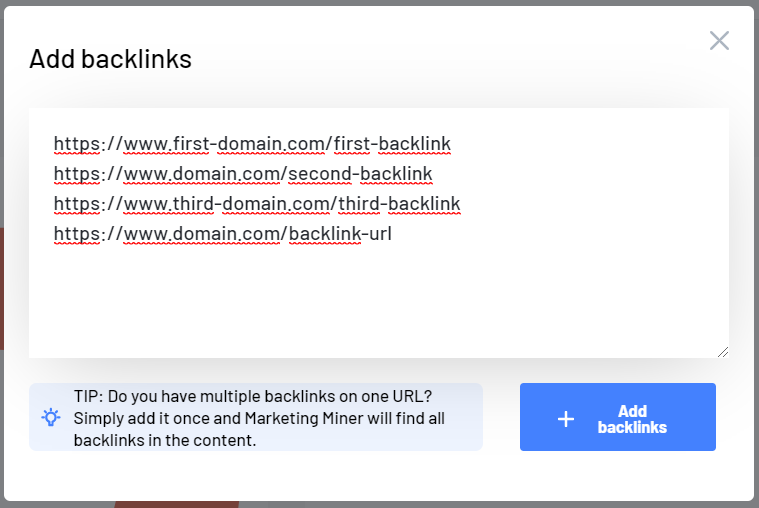
After you click the Add Backlinks button, all the URLs will appear in your dashboard. For the first few minutes you’ll see the loading icon in the Status column, which means that Marketing Miner is getting all data.
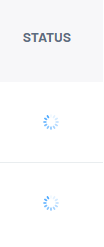
After a few minutes, just refresh the page (Ctrl+F5) and your backlinks will look like this:
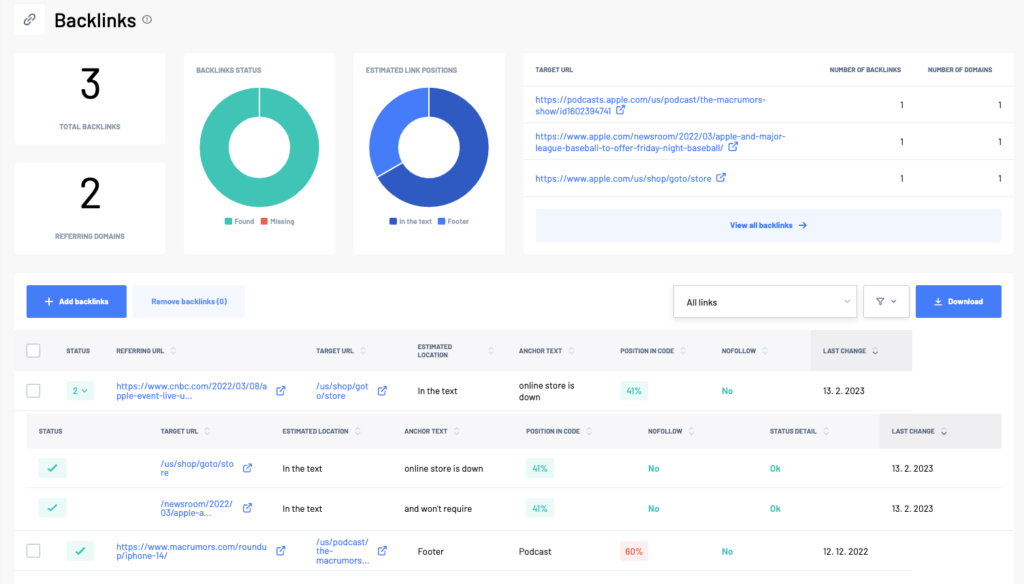
Let’s take a look at what each column means:
- Status:
✅ A link was found.
❌ No link found.
Number indicates a number of found and missing links for a particular domain.
- Referring URL: The URL where the backlink is.
- Target URL: Referred landing page on your website.
- Estimated location: Location of the page where the link is (most likely) placed.
- Anchor text: Clickable text of your backlink.
- Position in code: Where in the code your link is located. The lower the number, the better for you.
- Nofollow: If there is a nofollow link, you will see a red “Yes” sign. If such links are not predominant in your portfolio, it’s okay, because a healthy link portfolio should also include nofollow links.
- Status detail: This column displays the current status of your backlink. If the value in this column is “OK”, you don’t need to worry about that link at all. However, if the status in your column is in the red color, it is good to check the situation.
Other backlink statuses:
LinkNotFound: The page does not contain a link.
NotActive: There is a domain in the text form, but there is no clickable link on this domain.
NotResponding / Forbidden: The link page does not respond or is unavailable (for some reason). This doesn’t necessarily mean that the link doesn’t work. You should check it manually.
Server error: This is often just a temporary condition. We also recommend checking this manually.
404Error: The page containing the link has been deleted. In some cases, this means it’s not working temporarily.
RedirectedNotFound: Occasionally used to indicate that the linked page has been deleted, but its URL is redirected. For example, you might be redirected to the homepage, but there is no link to it.
RedirectedOk: This status is ok. It usually happens when your link is on the http version of the website, and then it is redirected to the https version. After the redirect, the backlink works on the page and it’s found there.
Last change: The date when Marketing Miner last checked the links.
You can also use the advanced filters by clicking on the funnel above the table, or use the default filters.
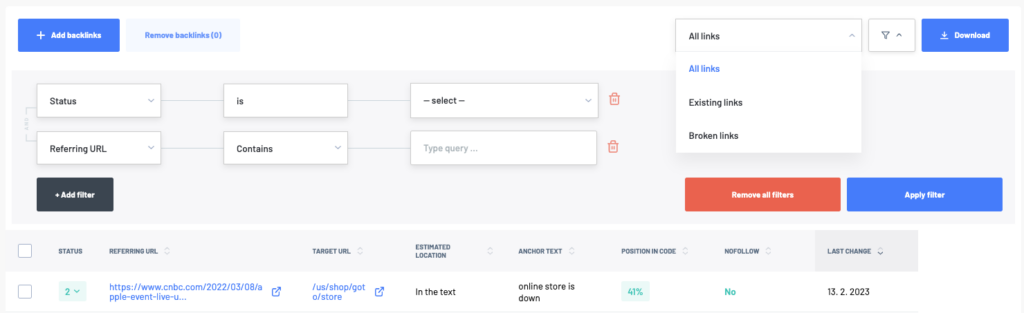
How to work with Backlink report
You should mainly focus on not found links. Find out why the links are not on the page and try to get those links back.
All missing backlinks can be easily filtered using the Broken links filter.
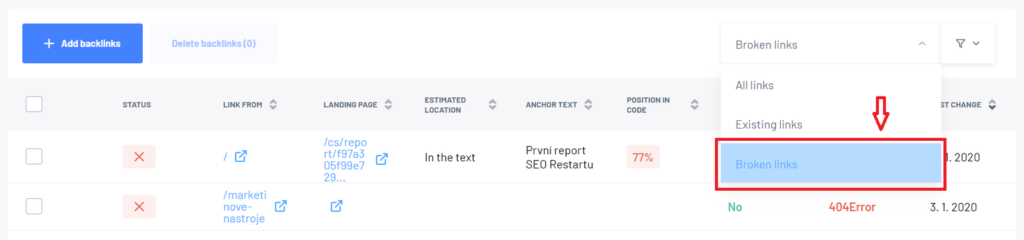
If you find that the link is no longer available and you don’t even have a chance to get it back, just delete it from the link report. Select the backlink you want to delete and click on the Remove backlinks button.
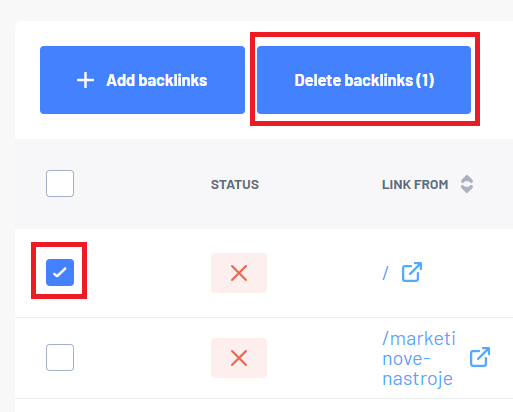
In addition to tracking not found links, it’s also a good idea to check the diversity of your link portfolio. You can do this immediately after importing your backlinks, or periodically as you get more and more links over time.
It is important that your link portfolio is diversified. This simply means
- Anchor texts are diverse. The link portfolio does not only contain links to one or several specific anchor texts.
- The links lead to different landing pages. Your links don’t just point to one specific landing page. Your home page might be an exception, because most of the natural links lead to it.
- Links are placed all over the web. This means that your referral portfolio is not just PR articles or comments.
- Not only do you have dofollow links, but sometimes there’s a nofollow link as well.
You can get most of this information in this backlink table, where you can filter or sort the items as you need.
